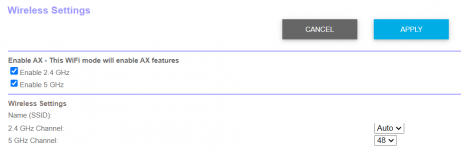Good idea - hold on one of the frequencies affected then carry the BCD325P2 around, put it close to devices and you might be able to identify which one is the cause.I'm going to compare it with my BCD325P2 on the same frequencies and see what happens.
New WIFI 6 Interfering with SDS200
- Thread starter darkness975
- Start date
- Joined
- Nov 4, 2016
- Messages
- 858
I experimented with turning off the wifi but leaving the units plugged in to check if the wall warts were causing the problem.
The interference went away as soon as I flipped the switch. Upon the wifi starting up again it returned.
The interference went away as soon as I flipped the switch. Upon the wifi starting up again it returned.
leaving the units plugged in to check if the wall warts were causing the problem.
The interference went away as soon as I flipped the switch. Upon the wifi starting up again it returned.
do you have another wall wart with the same specs?
She left them plugged in, and turned off the wifi signal, and problem went away. That indicates the wifi signal is the issue and not the wall warts.
Ok, now we know its the signal, so when logged into the orbi, does it let you select different channels? If so, I would try different channels to see if on may have less or no interference. If it has 2.4 and 5ghz, try each of those.
- Joined
- Nov 4, 2016
- Messages
- 858
Unfortunately I don't. But since there are two of them (router and satellite) I experimented with one, then the other, then both. Unless both wall warts are bad, which is less likely, it's the wifi signal itself.do you have another wall wart with the same specs?
- Joined
- Nov 4, 2016
- Messages
- 858
She left them plugged in, and turned off the wifi signal, and problem went away. That indicates the wifi signal is the issue and not the wall warts.
Ok, now we know its the signal, so when logged into the orbi, does it let you select different channels? If so, I would try different channels to see if on may have less or no interference. If it has 2.4 and 5ghz, try each of those.
The 2.4 Ghz channel is set to "Auto"
The 5 Ghz channel is set to "48."
Those are what was pre-set.
Attachments
Since it seems that we've eliminated the AC adapters from the equation, the next step would be to go into your router configuration.
I would start by turning off 2.4 GHz, see what happens, turn it back on and then turn off 5 GHz, again to see what happens. Since it started when you upgraded to Wifi 6, it's probably in the 5GHz range.
After you eliminate which band, if it's 2.4 GHz, you could probably leave it off, unless you have any legacy devices that still need to connect to it.
For 5 GHz, I would start by changing the channels to see if that clears up the problem.
All of this is assuming that you have checked all of your connections, cables, etc. If you used the cables that came with the router, you may want to swap them with the old ones. I've had crappy/defective cables come with new routers.
It's a tedious process, but will be worth it in the end.
I would start by turning off 2.4 GHz, see what happens, turn it back on and then turn off 5 GHz, again to see what happens. Since it started when you upgraded to Wifi 6, it's probably in the 5GHz range.
After you eliminate which band, if it's 2.4 GHz, you could probably leave it off, unless you have any legacy devices that still need to connect to it.
For 5 GHz, I would start by changing the channels to see if that clears up the problem.
All of this is assuming that you have checked all of your connections, cables, etc. If you used the cables that came with the router, you may want to swap them with the old ones. I've had crappy/defective cables come with new routers.
It's a tedious process, but will be worth it in the end.
You should get the free app called Wifi Analyzer
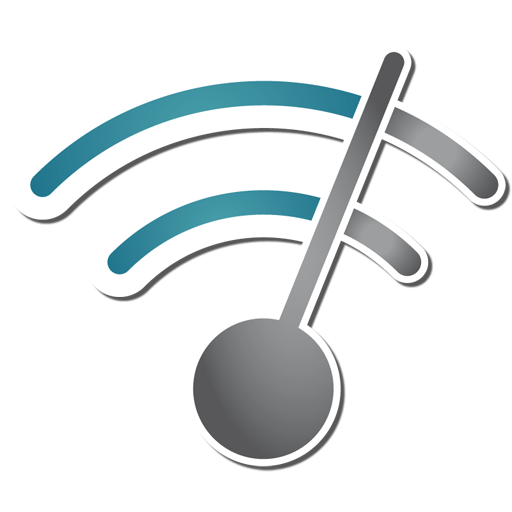
You'll be able to pick channels that have less traffic.
You'll be able to pick channels that have less traffic.
- Joined
- Nov 4, 2016
- Messages
- 858
I actually kept my original cables from my old router. The net cable, etc. that came with the old one was much better quality (how sad is that?)Since it seems that we've eliminated the AC adapters from the equation, the next step would be to go into your router configuration.
I would start by turning off 2.4 GHz, see what happens, turn it back on and then turn off 5 GHz, again to see what happens. Since it started when you upgraded to Wifi 6, it's probably in the 5GHz range.
After you eliminate which band, if it's 2.4 GHz, you could probably leave it off, unless you have any legacy devices that still need to connect to it.
For 5 GHz, I would start by changing the channels to see if that clears up the problem.
All of this is assuming that you have checked all of your connections, cables, etc. If you used the cables that came with the router, you may want to swap them with the old ones. I've had crappy/defective cables come with new routers.
It's a tedious process, but will be worth it in the end.
I don't have any legacy devices that need 2.4 and my wifi camera system has its own hub (which I've had for about 5 years).
I will have to experiment with messing with the channels but since it is Thanksgiving it'll probably be later on. First will be to stuff myself with 2 or 3 rounds of turkey, peas, etc.
I will report back when I start experimenting with the channels.
Thanks to all in this thread that have offered advice so far.
Cheers.
Ubbe
Member
If you want a 2,4GHz WiFi to work you'll need to use a channel that are not interfered from other WiFi transmitters adjacent channels. A WiFi transmission are 3 channels wide so the standard are to use ch 1-6-11 and not the ones between them. You can share a channel with other WiFi routers as they will interrogate each other for what slots to use, there are 52 of them in each channel and each slot are 1Mb in capacity, and will automatically make slots free if you don't need its capacity at that moment so others can make use of them. If a WiFi router are using an adjacent channel it cannot handshake with its neighbor systems and will only interfere and get interfered with reduced capacity and retransmission. So its' better to manually join the strongest WiFi channel from another router than to pick a channel next to it, that automatic channel selection tend to do.
I have lots of security cameras in my house that can only run on 2,4GHz and have a mesh system with 6 routers that give good coverage to all cameras. But still I can get pixelation and drop outs and sure enough when I check with the mentioned app I see a transmitter on an adjacent channel interfering. As my neighbors seem to use automatic channel selection it often fix itself when they change channels over night. I use ch 1 or 11 as then there will only be neighbor channels from one side and 50% less risk of interference.
It's only the red WiFi channel that are interference free in the picture below and the other 4 will have issues as the router on ch4 are creating a mess for the others when not using ch1 or ch6.
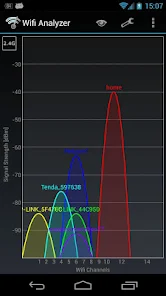
/Ubbe
I have lots of security cameras in my house that can only run on 2,4GHz and have a mesh system with 6 routers that give good coverage to all cameras. But still I can get pixelation and drop outs and sure enough when I check with the mentioned app I see a transmitter on an adjacent channel interfering. As my neighbors seem to use automatic channel selection it often fix itself when they change channels over night. I use ch 1 or 11 as then there will only be neighbor channels from one side and 50% less risk of interference.
It's only the red WiFi channel that are interference free in the picture below and the other 4 will have issues as the router on ch4 are creating a mess for the others when not using ch1 or ch6.
/Ubbe
Have a new Net Gear modem to install for this, so watching this.
- Joined
- Nov 4, 2016
- Messages
- 858
As an update so far to this thread:
Currently the interference has significantly decreased. Ironically I did not make any intentional changes to the wifi signal. However, the next day after my original post there was a power outage. Upon power restoration I noticed that the affected scanner channels were mostly back to normal.
My assumption on this is that the wifi channel was auto selected to a different one due to the reboot. Possibly due to both the router and satellite being already synced and powering up at the same time.
I have been waiting for this update to ensure it actually stuck and wasn't a one or two day fluke.
If nothing changes then I will likely leave it be until I have more time to test it.
Currently the interference has significantly decreased. Ironically I did not make any intentional changes to the wifi signal. However, the next day after my original post there was a power outage. Upon power restoration I noticed that the affected scanner channels were mostly back to normal.
My assumption on this is that the wifi channel was auto selected to a different one due to the reboot. Possibly due to both the router and satellite being already synced and powering up at the same time.
I have been waiting for this update to ensure it actually stuck and wasn't a one or two day fluke.
If nothing changes then I will likely leave it be until I have more time to test it.
belvdr
No longer interested in living
- Joined
- Aug 2, 2013
- Messages
- 2,567
What frequencies are you scanning?As an update so far to this thread:
Currently the interference has significantly decreased. Ironically I did not make any intentional changes to the wifi signal. However, the next day after my original post there was a power outage. Upon power restoration I noticed that the affected scanner channels were mostly back to normal.
My assumption on this is that the wifi channel was auto selected to a different one due to the reboot. Possibly due to both the router and satellite being already synced and powering up at the same time.
I have been waiting for this update to ensure it actually stuck and wasn't a one or two day fluke.
If nothing changes then I will likely leave it be until I have more time to test it.
- Joined
- Nov 4, 2016
- Messages
- 858
I scan a wide range of frequencies, but to answer your question the 450s and 460s have been the affected ones in this case.What frequencies are you scanning?
Hopefully the promising results continue. I am listening as I type this and other than some background static (which has always been the case) so far it has been okay still.
When I have some time I'll have to log into the router interface again and see if the auto channel assignment is different from the screenshot I posted earlier.
belvdr
No longer interested in living
- Joined
- Aug 2, 2013
- Messages
- 2,567
Glad it's getting better. I'm not having any static yet and one of my WAPs is about 18 inches away from my 200. I am scanning 450Mhz DMR without issue.I scan a wide range of frequencies, but to answer your question the 450s and 460s have been the affected ones in this case.
Hopefully the promising results continue. I am listening as I type this and other than some background static (which has always been the case) so far it has been okay still.
When I have some time I'll have to log into the router interface again and see if the auto channel assignment is different from the screenshot I posted earlier.
- Joined
- Nov 4, 2016
- Messages
- 858
Yeah it is strange that there was an issue in the first place since you don't see too many posts about this particular occurrence.Glad it's getting better. I'm not having any static yet and one of my WAPs is about 18 inches away from my 200. I am scanning 450Mhz DMR without issue.
Similar threads
- Replies
- 11
- Views
- 1K
- Replies
- 0
- Views
- 465
- Replies
- 59
- Views
- 5K
- Replies
- 36
- Views
- 5K