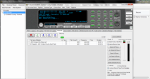Ahh... Ok. Well will just have to do it the old way then as computer with ProScan is about 20 ft away from scanner and I can't move either of them due to cables for either ethernet or outside antenna. I will have to just get what I need into the favorites list and see if the newly added record by TGID works. Just not sure if need the favorites list open for that to work or if it can be closed.
ProScan: Official Software Thread
Ahh... Ok. Well will just have to do it the old way then as computer with ProScan is about 20 ft away from scanner and I can't move either of them due to cables for either ethernet or outside antenna. I will have to just get what I need into the favorites list and see if the newly added record by TGID works. Just not sure if need the favorites list open for that to work or if it can be closed.
You do need the Favorites Editor opened so ProScan can lookup the TGID channels that are marked for recording. Make sure the System Record option is set to "Marked Channels"
Thanks for that info Bob... Will re-open it and see how it goes.You do need the Favorites Editor opened so ProScan can lookup the TGID channels that are marked for recording.
Well that didn't quite work as planned but did notice something, had to select main list then go over on the far right of the list and select Marked Channels....
Well after all of that, no go yet on recording 1 TG. If go with everything, it all works. Just looking up from DB, nope. Nothing. Even closed program and restarted and still no go.
I record everything so have not tried 1 talk group I do know in older versions long names and certain special characters caused problems
Well after all of that, no go yet on recording 1 TG. If go with everything, it all works. Just looking up from DB, nope. Nothing. Even closed program and restarted and still no go.
Do you have the "Lookup Record Flag From Database" option set? Also make sure the TGID Record check box that's is set is in the same system that has the "Marked Channels"
Yep they are and the Record flag was set for TG 6201
I'll look at it out before the next release.
I'll look at it out before the next release.
Thanks Bob... If you need me to try out something, let me know. I have emailed you in the past from this email: cortland.d******@gma**.com
where in the proscan program do I put my login info so I can use the rr database im a premium member and when I go to import rr database in proscan 14.5 it just says open file
BCDx36 or SDSx00 In the Favorites Editor window. Click the menu -> File -> Import -RadioReference (Web)
All others Click the menu -> Database -> Import -> RadioReference (Web)
The RadioReference import dialog will appear.
Hello,
can someone point me in the right direction for the new version updates
can someone point me in the right direction for the new version updates
- Added - Option to change the Month/Day to Day/Month format.
- Added - Option to show scroll bars on main tabs when some of the controls appear off screen.
Hello,
can someone point me in the right direction for the new version updates
- Added - Option to change the Month/Day to Day/Month format.
- Added - Option to show scroll bars on main tabs when some of the controls appear off screen.
That are both located in the Options -> General tab.
Thanks BobThat are both located in the Options -> General tab.
Hello,
I’m trying to connect my SDS200 to ProScan using an Ethernet cable but I’m not having any luck. Disclaimer: I am NOT a network savvy guy, which I’m sure is the problem.
I have the SDS200 LAN settings set to Manual and these IP addresses (which were in the scanner, I don’t know where they actually came from):

Then in the Windows 10 Network control panel I’ve selected TCP/IP v4 ‘Properties’ button and entered those addresses from the scanner:
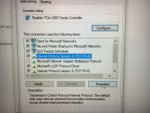
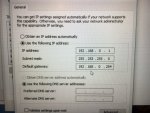
Then in ProScan v14.5 under the ‘Remote Scanner Over IP’ tab I’ve chosen “Client”, entered the scanner IP address and hit the Start button, but ProScan is not able to connect (Port was set to 5001, I don’t know where that came from):
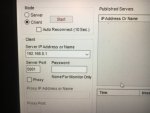
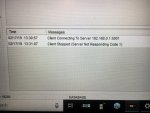
I’m sure I’m just missing something stupid or going about this in the wrong way, but like I say, I’m a networking simpleton. Can someone please give me a pointer or two here? I haven’t been able to find a good step-by-step tutorial for this on the interwebs anywhere. I have been able to get the Siren app to work with the SDS using an Ethernet-2-WiFi device, so I know the Ethernet port and cable is working, and I know the cable connects to my laptop OK.
Thanks for the help!!
I’m trying to connect my SDS200 to ProScan using an Ethernet cable but I’m not having any luck. Disclaimer: I am NOT a network savvy guy, which I’m sure is the problem.
I have the SDS200 LAN settings set to Manual and these IP addresses (which were in the scanner, I don’t know where they actually came from):

Then in the Windows 10 Network control panel I’ve selected TCP/IP v4 ‘Properties’ button and entered those addresses from the scanner:
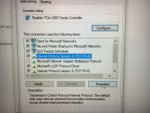
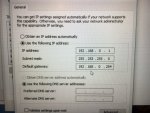
Then in ProScan v14.5 under the ‘Remote Scanner Over IP’ tab I’ve chosen “Client”, entered the scanner IP address and hit the Start button, but ProScan is not able to connect (Port was set to 5001, I don’t know where that came from):
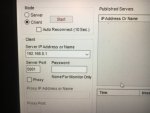
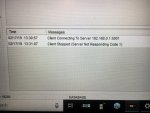
I’m sure I’m just missing something stupid or going about this in the wrong way, but like I say, I’m a networking simpleton. Can someone please give me a pointer or two here? I haven’t been able to find a good step-by-step tutorial for this on the interwebs anywhere. I have been able to get the Siren app to work with the SDS using an Ethernet-2-WiFi device, so I know the Ethernet port and cable is working, and I know the cable connects to my laptop OK.
Thanks for the help!!
Set it to DHCP.
Do not enter anything into your PC's lan settings.
Do not enter the IP into that client IP box in Proscan.
Go to the area where you would normally select the connection method (as in which COM port) at the top of the Proscan program and select URL. Then go to URL setup. You can choose auto detect IP scanners. It should find it and enter it. Hit connect and it should go. Do the same thing in the audio tab in Audio Control.
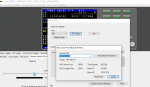
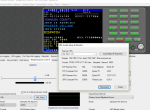
Do not enter anything into your PC's lan settings.
Do not enter the IP into that client IP box in Proscan.
Go to the area where you would normally select the connection method (as in which COM port) at the top of the Proscan program and select URL. Then go to URL setup. You can choose auto detect IP scanners. It should find it and enter it. Hit connect and it should go. Do the same thing in the audio tab in Audio Control.
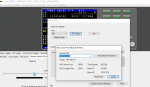
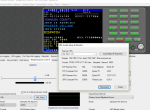
You are entering the IP in the com port area to first establish a connection from the PC to the radio (in substitution of a USB cable). That other box in the client side is to access an entire radio/proscan session remotely.
Thanks for the help mancow. Wow, was I ever going down the wrong path  .
.
So I think I’m getting closer but still no dice. I changed the SDS LAN settings to Auto (DHCP) and waited for the scanner to reboot. Then wrote down the IP info in the SDS LAN settings:

Then went back into my Windows 10 Network control panel and changed the TCP/IP v4 Properties back to ‘Obtain IP address automatically’ ...
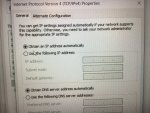
Then in ProScan went to the Comm Port window, chose ‘URL’ from the Port pull-down, then hit the ‘URL Setup’ button and entered the scanner’s IP address (192.168.0.1) in the pop-up window, clicked the ‘Auto Detect IP Scanners’ button but ProScan could not find my scanner. The pop-up window shows “UDP Not Connected” in bright red text which I’m guessing is the problem but I haven’t been able to find out much about that error or how it might be fixed...
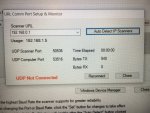
I must have missed something along the way but so far have not had any luck figuring out what.
Thanks again for any and all help!
.
So I think I’m getting closer but still no dice. I changed the SDS LAN settings to Auto (DHCP) and waited for the scanner to reboot. Then wrote down the IP info in the SDS LAN settings:

Then went back into my Windows 10 Network control panel and changed the TCP/IP v4 Properties back to ‘Obtain IP address automatically’ ...
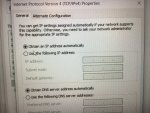
Then in ProScan went to the Comm Port window, chose ‘URL’ from the Port pull-down, then hit the ‘URL Setup’ button and entered the scanner’s IP address (192.168.0.1) in the pop-up window, clicked the ‘Auto Detect IP Scanners’ button but ProScan could not find my scanner. The pop-up window shows “UDP Not Connected” in bright red text which I’m guessing is the problem but I haven’t been able to find out much about that error or how it might be fixed...
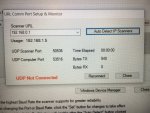
I must have missed something along the way but so far have not had any luck figuring out what.
Thanks again for any and all help!
.
You don't need to enter anything if you do the auto detect. It will find it and enter it all for you.
Similar threads
- Replies
- 9
- Views
- 3K
- Replies
- 20
- Views
- 6K
- Replies
- 11
- Views
- 3K