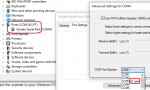Thanks for the report. Are you using the Web Server feature?This preview version is very good 4 days without a glitch
You are using an out of date browser. It may not display this or other websites correctly.
You should upgrade or use an alternative browser.
You should upgrade or use an alternative browser.
ProScan: Official Software Thread
Thanks for the report. Are you using the Web Server feature?
Yes using web server
starneml
Newbie
Preview version working great. I think I have had only one WiFi disconnect for audio and I think that was my fault.
Very stable now for several days.
Very stable now for several days.
Preview version working great. I think I have had only one WiFi disconnect for audio and I think that was my fault.
Very stable now for several days.
Thanks for the report.
ProScan Version 15.2 Just Released.
What's New
ProScan is the most powerful and feature rich scanner software in the world !!!
Made in the USA
What's New
- Added - Options to disable the logging grids.
- Improved - BCD536HP & SDS200 Audio Wi-Fi/LAN connection.
- Fixed - MP3 recordings was creating multiple rows when shouldn't and not recording audio under certain conditions.
- Fixed - Recorder options MP3 ID3v2 and WAV tags when off was writing the tags to the recording files.
- Fixed - Source Client Current Listeners stopped working when connected to Broadcastify.
- Fixed - Source Client wasn't auto connecting with the Auto Reconnect option on.
- Fixed - Set Scanner Clock (on supported models) was causing problems when used in the RSOIP Client mode.
ProScan is the most powerful and feature rich scanner software in the world !!!
Made in the USA
Hi, All after days and many attempts I still cannot get Proscan to connect in serial mode? It will connect in mass storage! I had it connect once yesterday morning and the text was all blue said it could not get sentinel cfg file for colors? At this point that is secondary to the original problem, If no one else has had this problem is it possible my sds100 is defective? I have tried everything! tia mike
TailGator911
Silent Key/KF4ANC
First and foremost, check your scanner. Was it working fine before you hooked it up to ProScan? If not - can you receive your local weather frequency? If the scanner is working, unseat it from your computer if you have not already done so (click on icon in your tray and Remove) . Restart your comp. Reboot scanner. When both are ready, plug in scanner to usb port on computer and try it again. Your scanner should give you the (.) serial or (E)Mass Storage option when you plug in - choose serial (.) Go from there and start up ProScan and in the connection window choose the option to automatically select your com port, highlight and select the port, set the port and go from there, you should be good to go. If not, you could have a driver problem. You may have to reinstall the driver. If more detailed help is needed we would need to know what OS you are using on your Computer, etc. Hope this initial guideline will help you out, I have had to take these steps before and this is how I got it to work for me with Windows 10 on a Dell - good luck with it!
JD
kf4anc
JD
kf4anc
TailGator911
Silent Key/KF4ANC
If I am understanding you here, 'all of the above' means no weather channel detected on your scanner then your radio has a major problem and a phone call to Uniden Technical Support is needed.
Hi, All after days and many attempts I still cannot get Proscan to connect in serial mode? It will connect in mass storage! I had it connect once yesterday morning and the text was all blue said it could not get sentinel cfg file for colors? At this point that is secondary to the original problem, If no one else has had this problem is it possible my sds100 is defective? I have tried everything! tia mike
On the comm. port in use message, double and triple check that another program or another instance of ProScan is not using the same comm port.
In case you don't have the correct serial driver installed. This page contains the link to the Serial Driver. Same driver is used for the SDS100. Follow the instructions exactly.
BCD536HP < UnidenMan4 < TWiki
On the display colors problem: Go to the Options -> Scanner Specific and at the bottom choose to use ProScan or Sentinel colors. If using Sentinel then click the Sentinel profile.cfg Location button to tell ProScan where the profile is located.
I did everything, Port shows new driver and all but still no go? And also cannot get sentinel profile.cfg to load, But at this point that is the least of my worries! About to give up and I guess no virtual control! Spent way to much time to get nowhere!
Well it is not the software or the scanner I have 1 SDS200 and 5 BCD536HP'S all running on PROSCAN at the same time on the same PC. It will turn out to be a simple problem.
#1 Unplug the USB cable from the SCANNER
#2 Plug up the USB cable to the SCANNER and PRESS NO.
#3 In PROSCAN pick auto and let PROSCAN find the com port click ok. The software should connect to the scanner.
#1 Unplug the USB cable from the SCANNER
#2 Plug up the USB cable to the SCANNER and PRESS NO.
#3 In PROSCAN pick auto and let PROSCAN find the com port click ok. The software should connect to the scanner.
I have tried everything, Still says in use by another program!
Can you go into the Win Device Manager and change the port # then use the same port # in ProScan.
{edit} While you are in the Device Manager try disabling and reenabling the port.
Last edited:
I would quadruple check that another program or another instance of ProScan is not using the comm. port.Yes.
Google "how to find out if a program is using the serial port"
1st link that came up
Disk4mat
Member
@mandlair I would start fresh and determine where the problem is manifesting.
Boot up pc. Open device manager. expand Ports (Com & LPT) and take note of whats listed there. [1] While Device manager is open, turn on your scanner (usb connected) and you should see Device manager update after a few seconds and see "Uniden Serial Port (COM X)" where X is the com port number you assigned.
Proceed to open Proscan. [2] If your com port config is correct in PS, then you should not see a com in use message. If you do, then proceed to check the com settings in PS.
Click the Comm Port menu button. In the Com port settings window, click the Refresh button. [3] You should see the scanners com port now available in the drop down list of ports. Select it and click the set button.
If no other software (antivirus, HIPS or other scanner software) is blocking Proscan or using the port, your virtual display in [4] PS should light up and display what is on the scanners display.
If you have any problems with 1 thru 4 please let us know which step so we can further narrow down possible cause and resolution.
Boot up pc. Open device manager. expand Ports (Com & LPT) and take note of whats listed there. [1] While Device manager is open, turn on your scanner (usb connected) and you should see Device manager update after a few seconds and see "Uniden Serial Port (COM X)" where X is the com port number you assigned.
Proceed to open Proscan. [2] If your com port config is correct in PS, then you should not see a com in use message. If you do, then proceed to check the com settings in PS.
Click the Comm Port menu button. In the Com port settings window, click the Refresh button. [3] You should see the scanners com port now available in the drop down list of ports. Select it and click the set button.
If no other software (antivirus, HIPS or other scanner software) is blocking Proscan or using the port, your virtual display in [4] PS should light up and display what is on the scanners display.
If you have any problems with 1 thru 4 please let us know which step so we can further narrow down possible cause and resolution.
Similar threads
- Replies
- 17
- Views
- 3K
- Replies
- 11
- Views
- 3K