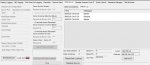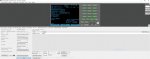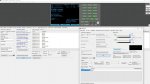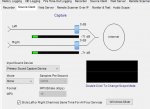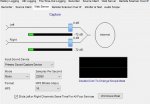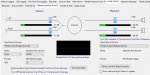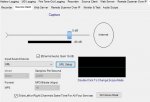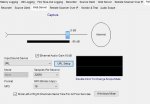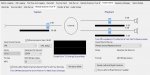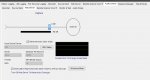gcopter1
Member
Well, that's the thing. I tried both addresses and nothing works, even though, as you can see in the Status Log, it is started.It sounds like both RadioFeed and ProScan are trying to connect to the same scanner audio IP. The scanner audio IP permits only one app at a time to connect to.
{edit} If the Web Server works within the local network but not outside then the Router Port Forwarding needs work.
Radio Feed, is off, as I've taken care to before.
By trial and error, I've come to realize that, and, as proof, as stated before, I can only get results, locally, to listen to audio, only if Radio Feed is running.
Besides, can't launch anything on PS while RF is running anyways.