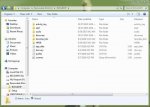You are using an out of date browser. It may not display this or other websites correctly.
You should upgrade or use an alternative browser.
You should upgrade or use an alternative browser.
- Status
- Not open for further replies.
The Firmware Directory on the scanner itself.
In the drive that corresponds to the scanner I don't see a directory or folder named "firmware'....hence my confusion.
Do I just drop it in or does it need to go into a folder?
The firmware directory is named exactly that, firmware. However, the one you need is on the scanner's mini-SD memory card. So you'd need to connect the scanner to your pc, & select the "mass storage mode" first. (Or remove the card & put it in an external reader).Please bear with me as I'm new at this .....Is the 'firmware directory' labeled as such....in other words, specifically where do I put the file?
Once the scanner is in mass storage mode, open Windows Explorer. Click on the link for "Computer" on the left window of Explorer. Underneath the label 'computer', you'll see the various drives on your PC. The main drive is usually "C:\". Other drives will be listed below that, such as any CD/DVD drive, or an additional hard drive. The scanner's card will show up as a drive, usually labeled as 'Removable Disk'. The exact letter will vary depending on whatever else you have on your PC (other drives, for example),
Click on the radio button next to the letter for the 'Removable Disk' to expand the list of what is there. You'll see one folder labeled as BCDx36HP. Click on that to expand what's in it.
That's where you'll find the Firmware folder where you need to put the firmware file.
You'll need to expand the zipped firmware file you downloaded. You can use WinZip or the free 7Zip to extract the actual firmware file. Then, in Windows Explorer, click down on the file & drag it over into the firmware folder on your scanner's card.
Once you've done that, eject the scanner from the PC by right-clicking on 'Removable Disk' & choosing 'eject from the pop-up menu, or use the 'Safely Remove Hardware icon that should be visible in the notification section of your display, lower right corner next to the time/date display. Once you've ejected the scanner from the PC & removed the connecting cable, you'll see 'installing firmware' on the scanner's screen, along with a caution not to turn the scanner off. Once the installation is complete, your scanner will reboot & resume scanning.
Question
Ok. Hopefully this Dumb question within the range of the thread topic :
When I look in the firmware folder. I see only the tables there.
So how do I apply the Lastest update ?
Thnaks
Ok. Hopefully this Dumb question within the range of the thread topic :
When I look in the firmware folder. I see only the tables there.
So how do I apply the Lastest update ?
Thnaks
Ok. Hopefully this Dumb question within the range of the thread topic :
When I look in the firmware folder. I see only the tables there.
So how do I apply the Lastest update ?
Thnaks
Ditto for me, nothing labeled 'firmware' ....and I'm updating 436 not SDS
u2brent
OAMPT
Firmware Folder
The tables should be there.
Once a FW is applied it will disappear from the Firmware folder directory.
You'll only see it (the FW files) when you manually place the new one (Beta) in the folder. It too will disappear once applied (installed)
The tables should be there.
Once a FW is applied it will disappear from the Firmware folder directory.
You'll only see it (the FW files) when you manually place the new one (Beta) in the folder. It too will disappear once applied (installed)
Ok another stupid question. What is procedure(s) for applying the update.
Copy the bin file to the firmware folder. Unplug the scanner from the PC.
racingfan360
Member
- Joined
- Dec 19, 2005
- Messages
- 1,206
- Reaction score
- 241
Ok another stupid question. What is procedure(s) for applying the update.
Download the new firmware zip file from the link posted by UPMan.
Unzip/extract the .bin file for your particular model BDCx36HP (536 or 436)
Switch on your scanner, and plug it into to your PC via the USB port.
Select the Mass Storage option on your scanner by pressing E
When the scanner connects via USB, navigate to the BCDx36HP\firmware folder.
Drop the .bin file for the new firmware in this folder
Remove the USB Cable
The firmware should update itself.
EDIT: Both UPMan's and my suggested method are the same: however Paul's is simpler to describe, and evidently quicker to write down
Last edited:
melbournefan
Member
- Joined
- May 31, 2014
- Messages
- 59
- Reaction score
- 0
I'm pretty sure I just dropped the zip into the folder and off it went!
Sent from my SM-G900I using Tapatalk
Sent from my SM-G900I using Tapatalk
You have to extract the correct file first, before placing the bin file into the folder.I'm pretty sure I just dropped the zip into the folder and off it went!
Sent from my SM-G900I using Tapatalk
Sent from my SM-G935V using Tapatalk
Ok another stupid question. What is procedure(s) for applying the update.
After you get the correct bin file (Either 436 or 536), this video will show you how and where to drop said bin. Ignore the DMR upgrade stuff at the end, this video is 2 years old.
https://youtu.be/J1D8A8Jh4OQ?t=359
melbournefan
Member
- Joined
- May 31, 2014
- Messages
- 59
- Reaction score
- 0
Yes, had a bit of a brain fade just then. P25 has improved a lot, scans a lot faster now.You have to extract the correct file first, before placing the bin file into the folder.
Sent from my SM-G935V using Tapatalk
Sent from my SM-G900I using Tapatalk
I wish that was the case for me. The UID capture on Phase 2 systems is about 35%. I just completed a review of hundreds of recordings using 1.24.00. I see no change at all. It appears that the UID is only evaluated on the initial keyup. The UID does not follow the conversation. This was an issue on DMR a while back and they fixed it. DMR is now captured about 99% of the time.I'm seeing better UID capture on P25 Phase 2 systems. Still missing occasionally, but that could be system related too.
Diddley
Member
I've noticed too that the last few firmware updates have noticeably deteriorated performance monitoring EDACS Provoice. Entire transmissions are being ignored. I have confirmed this by observing activity on my HP1, yet the -436 seems late at opening the squelch. Anyone else noticing this? Have not changed any settings or anything in Sentinel that would otherwise account for this...
No problems with EDACS or with ProVoice Audio here.I've noticed too that the last few firmware updates have noticeably deteriorated performance monitoring EDACS Provoice. Entire transmissions are being ignored. I have confirmed this by observing activity on my HP1, yet the -436 seems late at opening the squelch. Anyone else noticing this? Have not changed any settings or anything in Sentinel that would otherwise account for this...
Sent from my SM-G935V using Tapatalk
Ubbe
Member
Are there any advantages to enter a con or cap+ system with few channels as a mototrbo system?
Do a One Frequency Trunked system and enter the frequencies there and you don't have to fiddle with LCNs or other issues, just simple datadecoding of the TGs on active voice channels. If it doesn't work at an almost 100% success rate, when locked on to that system, then there must be some major issues with the firmware, if there are a sufficient signal quality from all channels.
/Ubbe
Do a One Frequency Trunked system and enter the frequencies there and you don't have to fiddle with LCNs or other issues, just simple datadecoding of the TGs on active voice channels. If it doesn't work at an almost 100% success rate, when locked on to that system, then there must be some major issues with the firmware, if there are a sufficient signal quality from all channels.
/Ubbe
I loaded the beta onto the 436, it seemed to fix the ignoring issue a bit but I've attached a new log anyways, the issue where the 436 would remove the name of the channel when on a iCall still happens.
System: Con+
D
DaveNF2G
Guest
The same advantages as entering any trunked system as a trunked system instead of a collection of conventional frequencies.
I think it's under the HP DB folder.
- Status
- Not open for further replies.
Similar threads
- Replies
- 162
- Views
- 42K
- Replies
- 74
- Views
- 14K
- Replies
- 93
- Views
- 29K
- Replies
- 135
- Views
- 42K